Start/Install your OS/Windows directly from VHD in your PC, laptop or server...
If you want to have a test, demo or productive environment without using VirtualPC or VMware Player/Workstation, you can start your machine from VHD only with few and easy steps....
What to do?
What to do?
- If you don't have an VHD you can create it using 2 procedures(if you already have it, skip this point)
- From Disk Management
- Start Device Manager and Create VHD, select the size and if you want it dynamic or fixed(recommended for best performance) size:
- Initialize the disk, select MBR and press OK
- Format Disk(Assign the letter that you want, the system file type and volume label
- From Command Line(example of 16GB of fixed disk)
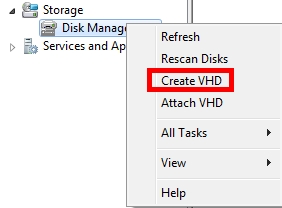
create vdisk file="c:\disk.vhd" maximum=16000 type=fixed
- Restart your computer with a installation CD of Windows 2008 R2 or Windows 7
- Start the installation, select Language and select Repair your Computer
- After the installer searches for other Windows installations, click on the blank area, outside the detected installations and click Next
- Select Command Prompt
- And on the command prompt type:
- Close the Command Prompt window using the cross button
- Close the Windows Recovery Option Windows using the cross button
- Continue with the installation as usual selecting Custom installation
- Then you can see the VHD disk as another phisical disk....
diskpart
select vdisk file="c:\disk.vhd"
attach vdisk
list disk
exit


Comments
Post a Comment